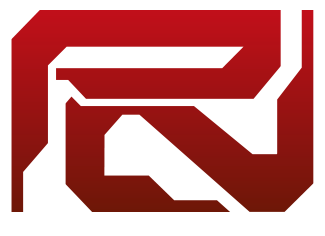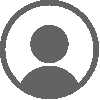Server Guides » Minecraft Troubleshooting steps
In this post you will find some General troubleshooting steps your can take to fix issues with your Minecraft client, connecting to Performium, text stuck on screen, or GUI's not showing up (Captcha for example)
Please follow these steps before contacting Server Staff on Discord.
Restart your Minecraft Client
Restarting your client can solve lots of questions easily. Make sure you quit out of your Minecraft and your Minecraft Launcher. Start your Vanilla Minecraft launcher and restart your game.
Change your Minecraft version
Change your Minecraft version to 1.12.2 and try to rejoin the server. You can change your Minecraft version in the Launcher.
Go to Installations, Press anywhere on the profile (except the Play button) and the options for this Profile will show up. Here you can change 'Version' to 1.12.2.
Can't change the version in your Profile? See the step 'Create a new Minecraft profile'
Restart your PC
Sometimes a restart of your complete system can help with any issues you are having. Restart your complete system and restart your Minecraft Launcher and your game.
Create a new Minecraft profile
Creating a new Minecraft profile will resolve any issues you might have that occur in your Minecraft Profile. This can be a setting, corrupt file, floating text stuck on your screen, etc.
- To create a new Minecraft Profile, open your Launcher and choose 'New' at the top.
- Give your Profile a name, for example 'Minecraft 1.12.2' and select at the 'Version' drop-down menu '1.12.2'.
- Then click 'Browse' at the 'Game Directory' and browse to your .minecraft folder (Should be open by default, but else you can find under your username > AppData > Roaming > .minecraft). When you select this folder, you can click 'New Folder' and create a new folder in .Minecraft. You can name the folder the same as your Profile name (Minecraft 1.12.2). Then select the folder you just created and click OK.
- Start your Game by clicking the Play button on the profile you just created.
If there were any issues with your profile, this should fix it for you.
If you are having issues with connecting to Performium in general, please try the steps 'Restart your Minecraft Client' and 'Restart your PC' or try reconnecting after a few minutes. If this doesn't work, please consider restarting your modem/router.
If you have any further question regarding any of these game modes, please reach out to us on our forums or Discord server!